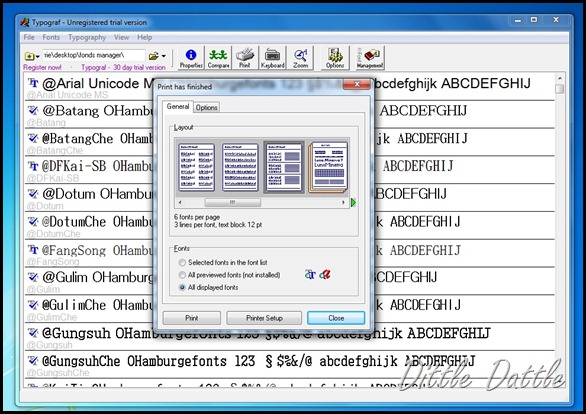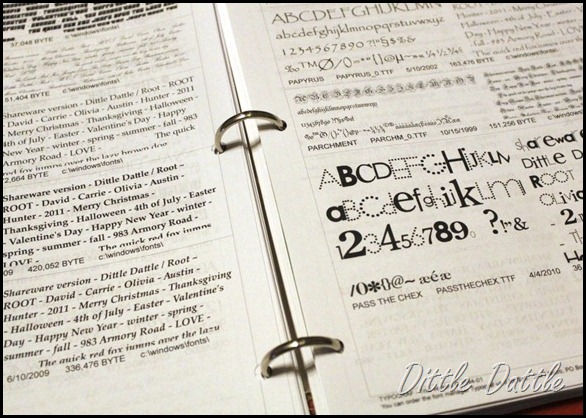A few post back, my knock off Movie Ticket Stub, you all caught a glimpse of my Font Notebook and begged for more information. Okay so here is the 411…..
Let me explain why I created my Font Notebook.
When working on a project that included text, I would spend a huge amount of time going through my font files and selecting the right one. First it was incredible difficult to see the different font styles from the teeny tiny drop down menus. Often times I would open up a blank Word document, type in my word or words, enlarge the letters to a size I could easily see, and then scroll through a long list of fonts. So to make it easier on myself, I invested a little time to come up with a notebook.
While searching around, trying to remember the program that I used, I stumbled on to this site that had a great list of all the Font Software available. My computer’s operating system is Win 7 and the program that I used to print out my font list is Typograf. It’s is not available for Mac users at this time, in fact, Typograf states that it isn’t available for Windows 7 until the summer of 2011 but the trial version worked for me. (Mac users refer to the Font Software list)
So yes, I downloaded and used the trial version of Typograf.
And tweaked a few settings to my liking.
Options Tab>>>>
Under the General Tab, select your layout. I used ----Layout (6 fonts per page)>Fonts (All displayed fonts)
Under the Options Tab, select how you want your font to be displayed. I used the last option and under the Body Text, I thought it would be great to insert a few words that I use a lot. (okay sometimes I have a moment of sheer brilliants…. and then it’s gone.) This will make it even easier when comparing. Also under the options tab you can select font size and set the margins. I left the left margin a little wider to accommodate a three ring hole punch.
Set your printer setup. Most of time I print on fast speed to save on ink but I found that I really needed to set the print to normal to get a clean crisp letters. It ONLY {ha ha} took 185 sheets set on duplex printing! Punch each sheet with a three ring hole punch and bind into a notebook!
It’s been pure bliss! I’ve enjoyed having this notebook when using SCAL (software for Cricut), creating digital scrapbook pages, and many other numerous things that have required typography. Hope you find a use for a Font Notebook too.